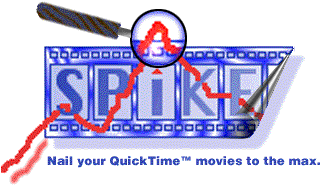
Spike Index | Introduction | Press Release | Documentation | Tutorial | Download | Register
Back to YAV.com | Back to YAV's Download Area
Settings Window | Main Window | Graph Window | Menus | Shortcuts and Tips
Main window (left)
Pressing the "Analyze" button with the optionKey will let you select individual movie files instead of folders.
Click in the main report field: If the "Details" portion of the window is open this will display the details about the selected movie.
Up and Down Arrow Keys: navigate the main report field by selecting the next or previous movie in the field. If the "Details" portion of the window is open, selecting a movie name in this field either with a mouse-click or by way of the up-arrow or down-arrow will display the details about the selected movie.
Pressing the "Settings" button with the optionKey: will open the Settings window directly to the Actions area.
Pressing the "Settings" button with the shiftKey: will open the Settings window directly to the General area.
Main window - Details (right)
Cursor entering the filename box (at upper right) with the option key pressed: displays the complete path to the file.
Left and Right Arrow Keys: navigate up and down the data rates list. When a frame is selected, the frame number is displayed in the field below labeled "Fr:" and the corresponding visual data is displayed in the mini-video display at the top of this portion of the screen.
Double-click in mini video display: to preview the movie directly in the mini-video display.
Single-click in mini video display: to stop playback.
Double-clicking in the data rates list: will open the Graph window for the current movie.
Double-clicking in the data rates list with the option key: will open the Graph window scrolled to the currently displayed frame.
Single-clicking on the data rates list with the command key: will add a "Spike Alert" record to the log (if logging is enabled), to the "Spike List" (if a Spike List has been created for this movie or batch -- see the Tools Menu), or create an "Alert List" if neither of those options are viable. If the text window is not open, it will be brought to the front. If the text window is already open, it will remain in the background.
Cursor entering the frame number box while pressing the optiont key: will display the corresponding time for this frame (using the standard HH:MM:SS:FF format).
Pressing the mouse button down on the frame number box and moving the cursor upwards or downward: will increment or decrement the current frame number. Letting the mouse button up with relocate the data rate list and minip video preview to the corresponding frame.
Double-clicking in the frame number box: will open the Graph window scrolled to the currently displayed frame.
Single-clicking the graph button with the option key: will open the graph window scrolled to the currently selected frame.
Graph Window
Drag the frame indicator (red triangle at the bottom of the screen) to scroll the display.
Click on the frame indicator while holding the command key down to register a "Spike Alert" record to the log (if logging is enabled), to the "Spike List" (if a Spike List has been created for this movie or batch -- see the Tools Menu), or create an "Alert List" if neither of those options are viable. If the text window is not open, it will be brought to the front. If the text window is already open, it will remain in the background.
Settings Window - Thresholds
Selecting items in pop-up menus with the option key: in pop-up menus "Spike Tolerance," "Consecutive Spiking Frames," and "Profiles") will remove user-defined items from the respective pop-up menus.
Full-size preview Window
Double-click on QuickTime frame: starts playback
Single-click on QuickTime frame: stops playback
Menus
Selecting "Graph" from the "Tools" menu with the option key: will open the Graph window scrolled to the currently displayed frame.
Selecting the "Settings" menu item from the "Tools" menu with the optionKey: will open the Settings window directly to the Actions area.
Selecting the "Settings" menu item from the "Tools" menu with the shiftKey: will open the Settings window directly to the General area.
Selecting "Analyze" from the "Tools" menu with the optionKey will let you select individual movie files instead of folders.
Help
Mousedown with the command key: displays a pop-up menu of help topic.
Right and left arrowkeys: are equivalent to pressing the previous and next buttons.
Settings Window | Main Window | Graph Window | Menus | Shortcuts and Tips
Spike Index | Introduction | Press Release | Documentation | Tutorial | Download | Register
Back to YAV.com | Back to YAV's Download Area
© YAV 1997