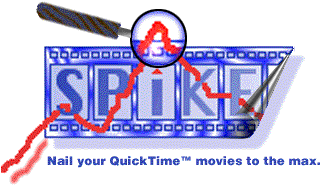
Spike Index | Introduction | Press Release | Documentation | Tutorial | Download | Register
Back to YAV.com | Back to YAV's Download Area
Settings Window | Main Window | Graph Window | Menus | Shortcuts and Tips
The Graph window displays a scrollable frame-by-frame representation of the datarate, scaled to the size of the window. Much information about the current movie is also displayed.
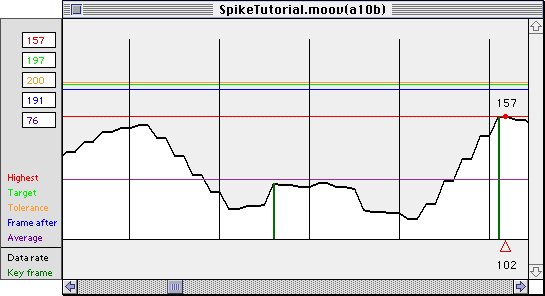
There are seven ways to open the Graph window:
1) Select "Graph" from the "Tools" menu
2) Press the "Graph" button at the bottom of the right-hand "Details" part of the main screen.
3) Press the "Graph" button with the option key down to open the graph window at the current frame.
4) Double-click the datarate list in the Details area.
5) Double-click the datarate list in the Details area with the option key down to open the graph window at the current frame.
6) Double-click on the "Frame Number" field.
7) Press the keyboard shortcut you have assigned in the Settings window to the "Graph" menu item.
Highest data rate
The red horizontal line and the red number field displays the actual highest datarate in the current movie.
Target data rate
The green horizontal line and the green number field display the target datarate (equal to the current "Maximum acceptable datarate" as specified in the Threshold Settings).
Spike tolerance
The orange horizontal line and the orange number box display the "headroom" for data-spike tolerance. This value is calculated by adding the Spike Tolerance setting in specified in the Threshold Settings to the target data rate.
Frame after maximum
The blue horizontal line and blue number field displays the maximum value for the frame after a data-spike as interpreted by the frame-after option settings in the Threshold Settings.
Average data rate
The purple horizontal line and purple number field display the average datarate for the current movie.
Legend
This is a legend to remind you of the color scheme.
Data rate
The black line represents the datarate of the current movie plotted frame-by-frame and scaled to fit the vertical space of the Graph window (the window scrolls so horizontal scaling is not necessary).
Key frame
Dark green vertical lines indicate key frames.
Seconds indicator
The evenly spaced black vertical lines that run from the bottom of the graph all the way to the top indicate seconds.
Frame number
The number below the red triangular frame indicator beneath the graph is the frame number that the indicator is currently pointing at. You can drag this indicator horizontally. This will also move the upper display of the current datarate (above the red dot on the datarate to display the exact datarate of each frame. Clicking red triangular frame indicator with the command key pressed will add a "Spike Alert" record to the log (if logging is enabled), to the "Spike List" (if a Spike List has been created for this movie or batch -- see the Tools Menu), or create an "Alert List" if neither of the previous two options are viable.
Current data rate
The red dot with a number above it on the datarate line indicates the datarate for the frame whose number is displayed under the triangular indicator at the lower part of the Graph window.
Settings Window | Main Window | Graph Window | Menus | Shortcuts and Tips
Spike Index | Introduction | Press Release | Documentation | Tutorial | Download | Register
Back to YAV.com | Back to YAV's Download Area
© YAV 1997